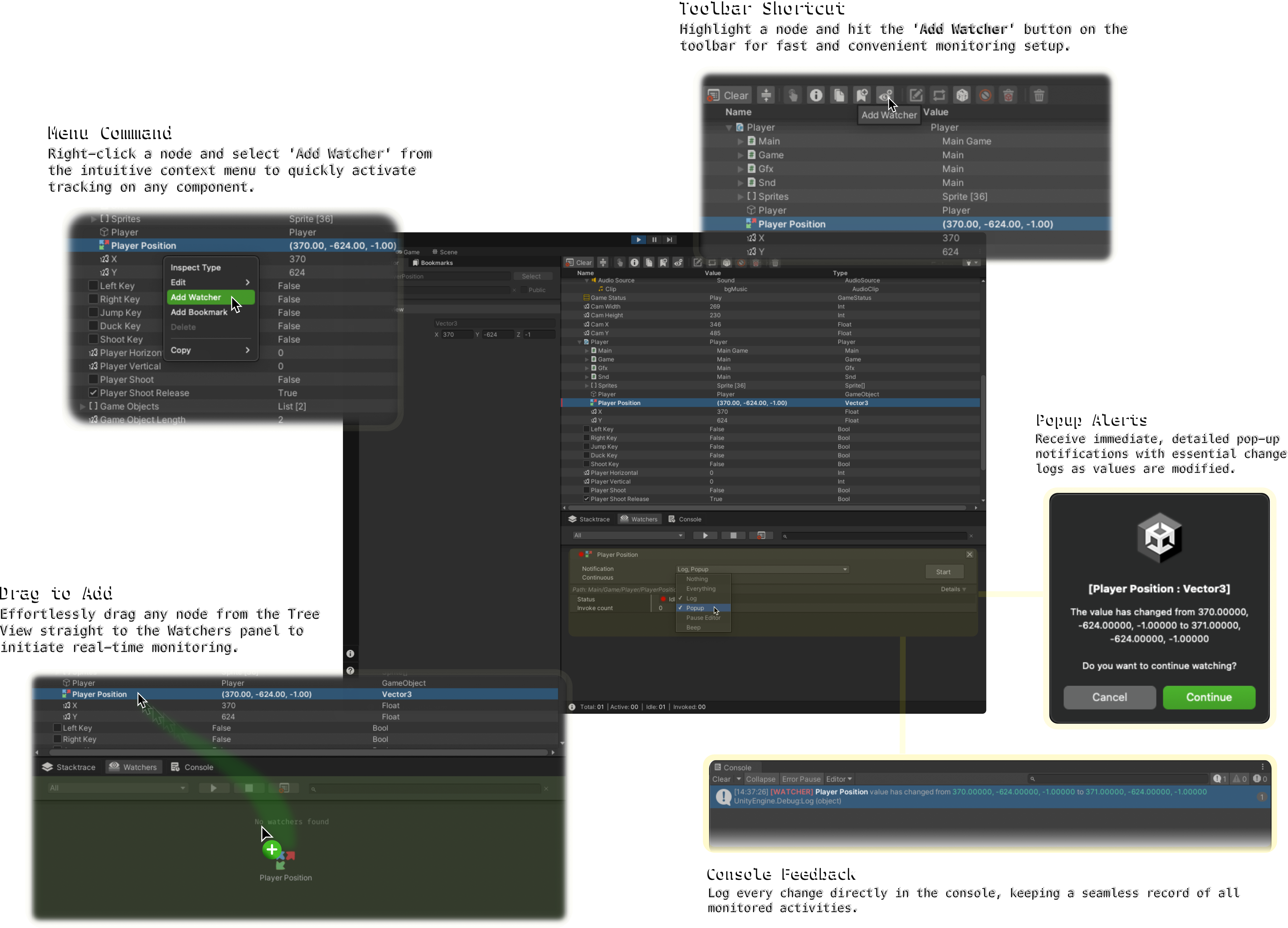Overview
The Watchers feature in InspectMe is a dynamic tool designed to enhance your debugging process in Unity. It allows you to monitor changes in real-time for various properties and fields of Unity objects.
Quick Overview
- Functionality: Watchers observe and alert you to changes in values of Unity objects during runtime.
- One Watcher per Members: Each inspected member within InspectMe's Tree View can have one Watcher.
- Notification Options: Customize how you receive alerts (e.g., logs, beep sound, editor pauses, or pop-ups).
Notes:
Compatibility: Watchers in InspectMe are compatible with a wide range of types, from basic data types to complex Unity-specific structures. For a detailed list of all supported types and their trigger conditions, please see the Supported Types documentation.
Streamlined Setup: Streamline your watcher setup with our Drag and Drop Interaction. This feature simplifies navigation and makes it straightforward to attach watchers to nodes directly through drag and drop. For a detailed guide on enhancing watcher functionality using drag and drop, see Watchers Integration with Drag and Drop.
Setting Up a Watcher
- Attach a Watcher: Select a member from the Tree View and attach a Watcher.
To attach a Watcher to a member:
- Drag to Add Watcher: Simply drag a node from the Tree View to the Watchers panel to quickly set up monitoring for changes.
- Context Menu Addition: Right-click on any node in the Tree View and choose 'Add Watcher' from the context menu to begin monitoring.
- Toolbar Addition: Select a node and click the 'Add Watcher' button in the toolbar for an easy setup.
- Scripted Attachment: Directly add a Watcher in your script following an
InspectMe()call. Customize settings to suit your project's needs.
- Configure Settings: Choose your preferred notification method and other settings like continuous monitoring or history tracking.
- Monitor Changes: Receive notifications based on your configured settings when values change.
Key Implementation Guideline
Watchers serve as essential debugging tools in the Unity Editor environment. They are not suitable for managing game logic in your production releases. Please ensure to use Watchers appropriately for debugging purposes only.
For any queries or support regarding Watchers feature, please refer to our Support section or visit our FAQ page.