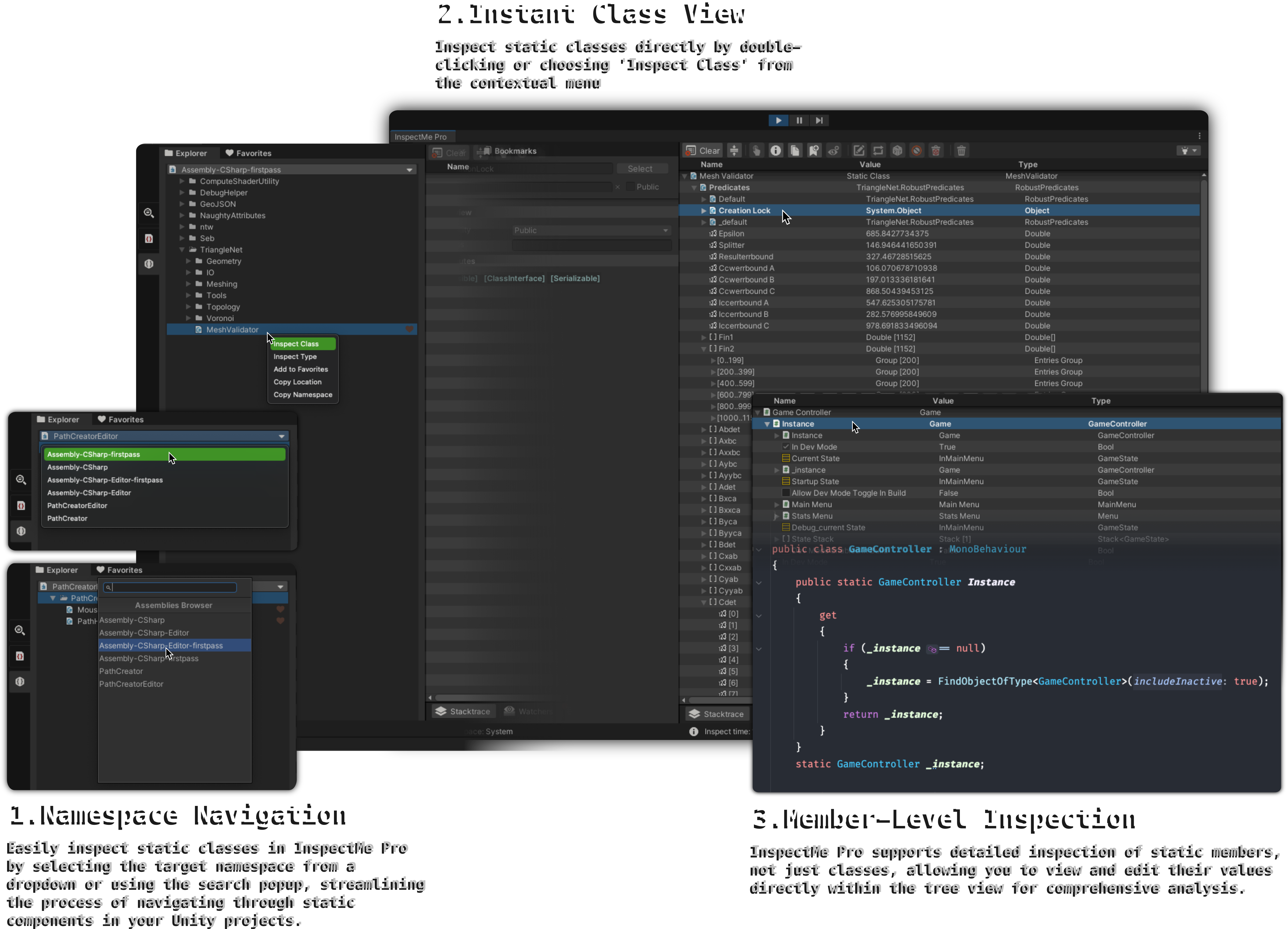Namespace Explorer for Static Classes
The namespace explorer facilitates the inspection of static classes by organizing them into an easy-to-navigate tree view. Key functionalities include:
- Assembly Selection: Start by selecting the target assembly from the dropdown menu. This action populates the tree view with namespaces and static classes.
NOTE: To customize how assemblies are selected in the Namespace Explorer, refer to the Assembly Browsing Method documentation.
- Tree View: Namespaces are displayed as folders, and static classes are listed within these folders. This organization mimics a file system for intuitive navigation.
- Class Inspection and Favorites:
- Double-click on any static class to inspect its members in the tree view.
- Mark classes as favorites in two ways:
- Right-click on a class name and select 'Add to Favorites'.
- Toggle the heart icon located at the mid-right of the class row to add or remove from favorites.
How to Use
- Open InspectMe Pro in the Unity Editor.
- Navigate to the Namespace Explorer via the InspectMe toolbar.
- Select an Assembly from the dropdown to load its namespaces and static classes into the tree view.
- Explore Namespaces by clicking on the folders to reveal static classes.
- Inspect a Class by double-clicking on its name. This will display all static members in the main InspectMe tree view.
- Add to Favorites:
- Right-click on a class and select 'Add to Favorites'.
- Toggle the heart icon on the class row for quick access in future sessions.
- Adjust Excluded Namespaces: In the preferences panel, you can find a built-in list of excluded namespaces belonging to Unity and other libraries. You can adjust this list to suit your needs.
For any queries or support regarding Inspect Static feature, please refer to our Support section or visit our FAQ page.