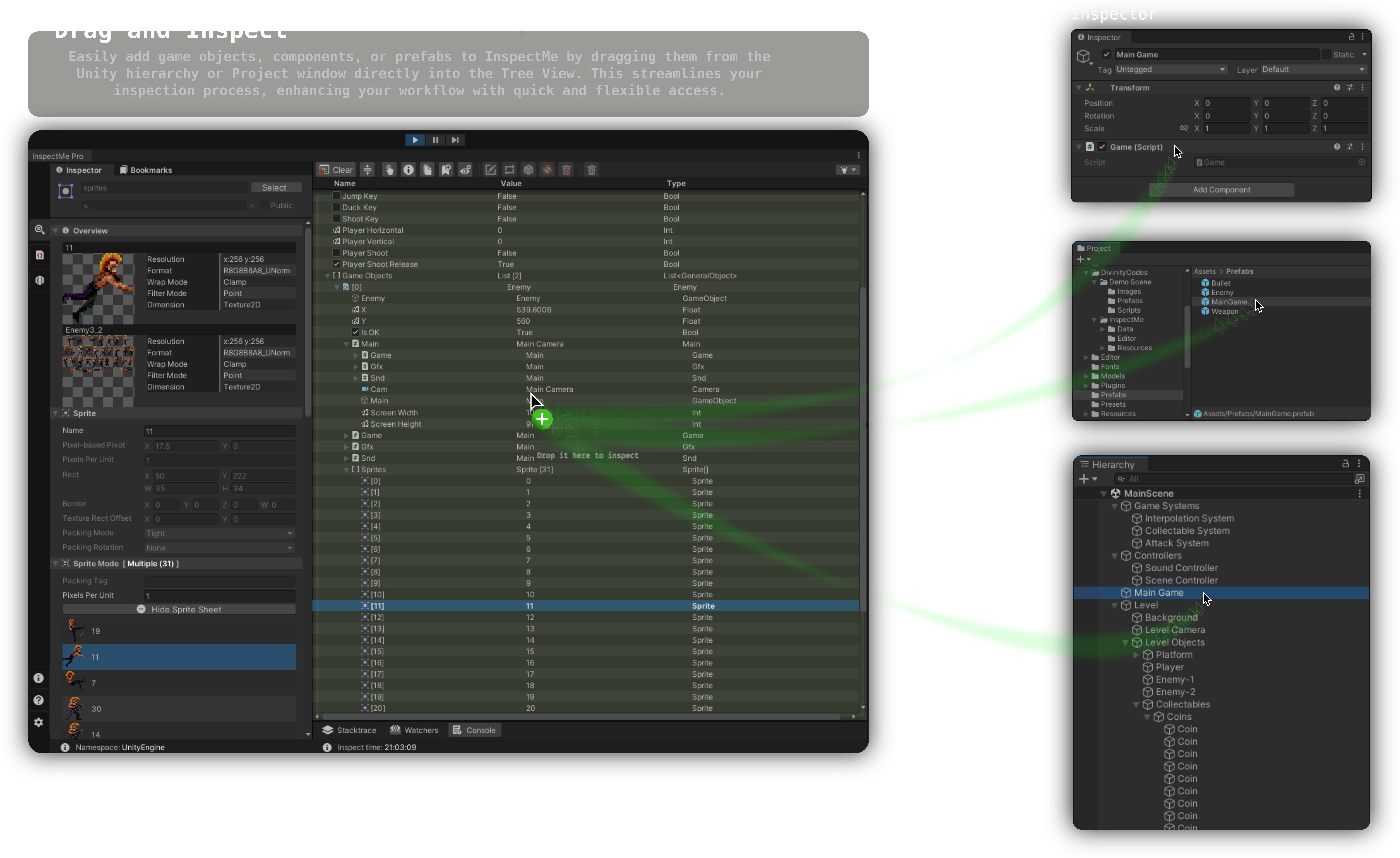Drag and Drop Inspection
The Drag and Drop inspection feature in InspectMe allows you to easily inspect game objects and components within your Unity projects. This intuitive method simplifies the inspection process, providing quick access and customization options to enhance the organization of your inspections. You can drag and drop game objects, components, or prefabs from the Unity hierarchy or Project window into the InspectMe Tree View drop area, making the process both efficient and flexible.
Components
Steps to Inspect Components:
- Drag and Drop: Select a component from a game object in the Unity hierarchy and drag it into the InspectMe Tree View.
- Popup and Inspect: A popup will appear, allowing you to assign a custom name to the member node in the Tree View. Click "Inspect" to add the component to the Tree View with the assigned custom name for detailed inspection.
GameObjects
INFO: Adjust the inspection method to your preference. Details are in Selecting GameObject Inspection Method.
Steps to Inspect GameObjects:
- Drag and Drop: Select a game object from the Unity hierarchy or Project window and drag it into the InspectMe window.
- Popup and Inspect: A popup will appear, listing all the components attached to the game object. Select the components you wish to inspect and click "Inspect" to display them in the Tree View.
For further assistance, please refer to our Support section or visit our FAQ page.