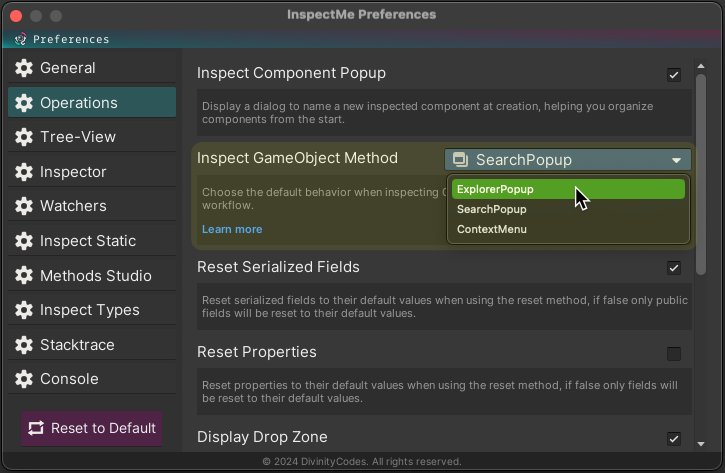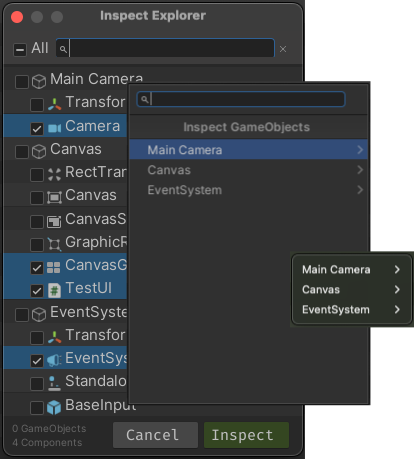Selecting GameObject Inspection Method
In InspectMe, the GameObject inspection feature allows you to customize how you interact with GameObjects and their components during the inspection process. Depending on your workflow and preferences, you can choose from different inspection methods to tailor the experience to your needs.
Accessing Settings
To adjust the inspection method for GameObjects, follow these steps:
Preferences > Operation > Inspect GameObject Method
Choose between three methods: "Explorer Popup," "Search Popup," and "Context Menu." Each method offers a different approach to inspecting GameObjects and their components, allowing you to select the one that best fits your workflow.
GameObject Inspection Methods
The following are the options for customizing the inspection method:
- Explorer Popup:
- Recommended Option: This method provides a comprehensive popup window where you can select multiple components from one or more GameObjects. It includes a search field, making it easier to find and inspect specific components.
- Flexible Selection: Ideal for detailed inspections where you need to work with multiple components at once.
- Search Popup:
- Simple and Focused: This method presents a lightweight popup, designed for selecting a single component from a GameObject for inspection.
- Fast Access: Perfect for quick inspections when you only need to inspect one specific component.
- Context Menu:
- Quick and Intuitive: This method integrates with the Unity Editor's context menu, allowing you to inspect a single component directly from the context menu.
- Seamless Workflow: Best for users who prefer to stay within the context menu for quick inspections without additional popups.
For support or further information, please visit our Support section or the FAQ page.