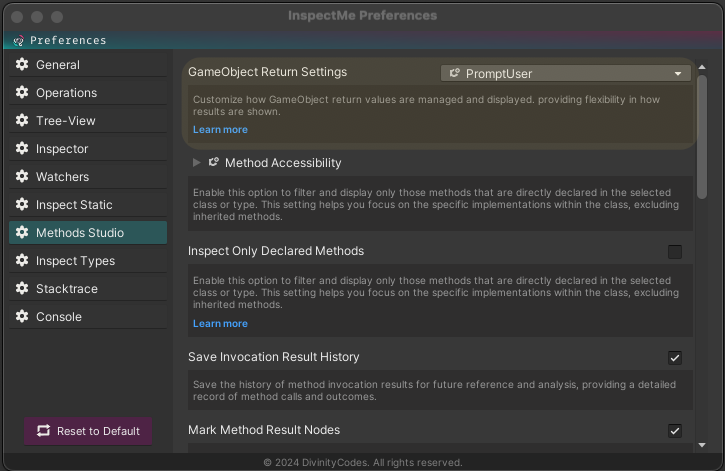Handling GameObject Returns
When invoking methods that return GameObject or collections of GameObject, you can specify how these returned values are displayed within the InspectMe tool. This setting adjusts how the results are handled and inspected, enhancing the flexibility and usability according to your workflow needs.
Accessing Settings
To modify how GameObject returns are handled, navigate through the InspectMe preferences:
Preferences > Methods Studio > Functionality > GameObject Return Settings
Configuration Options
Here, you can configure the visualization settings to better fit your project's needs:
-
Inspect Directly: - This option allows you to inspect the result as it is returned from the method. If the method returns a single
GameObjector a collection like an array or list, the entire object or collection will be displayed as a single node within the tree view. -
Inspect Elements: - Selecting this option will enable you to inspect elements of a collection individually. For collections of
GameObject(e.g.,GameObject[],List<GameObject>), each item will be displayed separately in the tree view, allowing detailed inspection of each individual element. -
Prompt User: - With this setting, each time a method that returns a
GameObjector a collection is invoked, you will be prompted to choose how you wish to view the result. This allows for dynamic decision-making on a case-by-case basis, providing maximum flexibility.
These options are designed to give you control over how method results are visualized and interacted with, making your debugging and inspection processes more efficient and tailored to your specific needs.